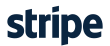There will be no shipping during UK holidays: Good Friday (18th of Apr) and Easter Monday (21st of Apr)
Firmware DownloadInstructionsDownload the appropriate firmware zip file for your controller from the table at the bottom of this page and extract the .bin file(s) to a new folder on your computer. You will also need to download and install the HID Flash software. The link is also at the bottom of the page. This should create a new icon on your Windows desktop. ENSURE YOU HAVE ALREADY OBTAINED THE CORRECT FIRMWARE FILE FOR YOUR DEVICE BEFORE CONTINUING Open the HIDFlash program by double clicking the icon on the desktop. With your device plugged in it should be recognised by the software like so: 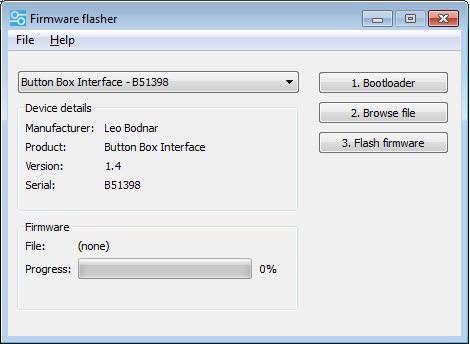
If you have multiple devices plugged in you can select each one from the drop down menu. If your device is recognised as 'Bootloader' or 'Boot' go straight to Step 2. Step 1. Click the top button '1. Bootloader'. This will set the device into the bootloader mode which means it is ready to accept new firmware. 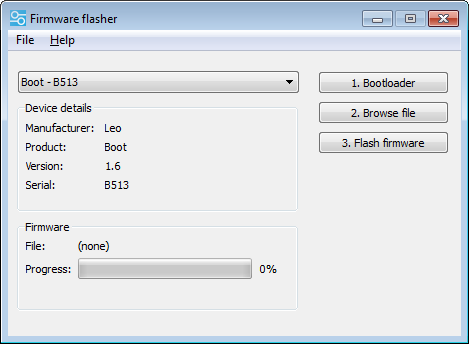
Step 2. Click '2. Browse File' and locate the firmware file for your device. Select the file and click open. 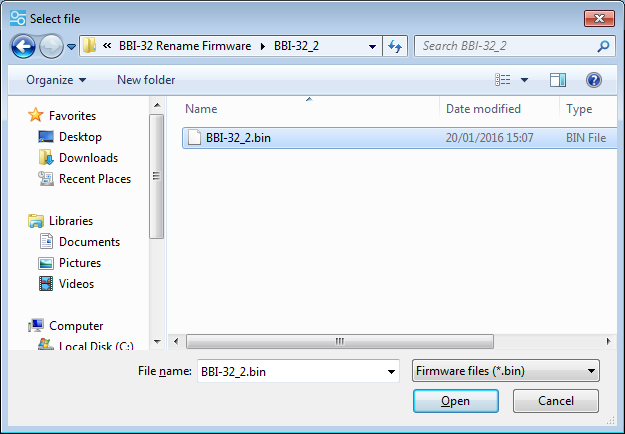
Step 3. Click '3. Flash Firmware'. The green progress bar will move from left to right while the firmware you selected will be written to your device. The device should then be automatically detected by the software and shown in the drop down menu. 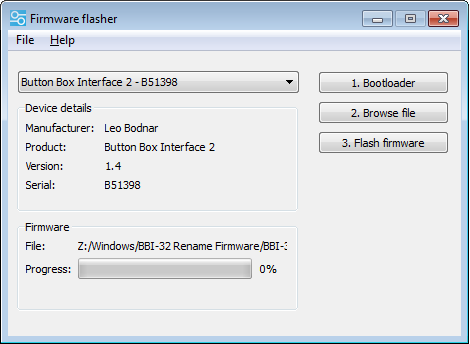
If your device is still recognised as 'Boot' or 'Bootloader' then the firmware upload has failed. This is normally caused by selecting the wrong firmware for your device type. Please ensure you select the correct firmware for your device from the table below. Leo Bodnar - HID Flash Software. Windows OnlyDownload - SetupHidFlash_x86.exe (Windows 10, 11 32 bit)Download - SetupHidFlash_x64.exe (Windows 10, 11 64 bit) Download - Older Version (XP, Win 7) SetupHidFlash_v1.0.exe Firmware Files
The serial number is unaffected by any firmware change however each renamed device is given a new ProductID (PID). |